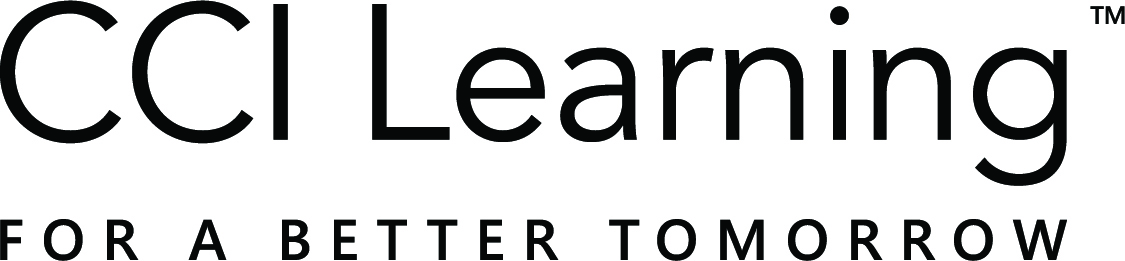Congratulations on taking your first step with Jasperactive, the world’s first kinesthetic learning solution, integrated with GMetrix, the world’s best practice test solution.
To begin teaching with Jasperactive, complete the following steps.
Please Note:
Center Admins & Teachers – if an account was created using a demo code:
Please click here to request an account upgrade.
Step 1: Activating Your Jasperactive Account
To activate your teacher account using the teacher code given to you by your center (school) admin, please perform the following steps.
- Navigate to Jasperactive.
- In the New User section, click on the Enter activation code field, enter the teacher code that was provided to you, then click the Activate button.
- Complete the registration form as directed, then click Submit.
Step 2: Activating Your GMetrix Administrator (Teacher) Account
- Use the username and password provided by your center administrator to log in to GMetrix. Change your GMetrix password to match your Jasperactive password.
Please Note: Jasperactive and GMetrix usernames and passwords must be the same to sync the integrated software. - Familiarize yourself with the Administrator Panel Overview tutorial video.
Step 3: Setting Up Your Jasperactive Classes
- Follow the steps in the Creating a Group guide to create a group key that identifies your class. This group key will serve as the Student Activation Code for yourself and your students.
- Distribute the appropriate group key to students and refer them to the Activating a New Student Account guide.
Step 4: Setting Up Your Classroom
- Ensure that your system(s) meet Jasperactive’s technical requirements.
• Refer to the Jasperactive Technical Requirements article. - Install the Jasperactive application
• To install on Microsoft Windows computers, refer to the Using the Jasperactive Installer guide on the How-To Guides page.
- Install GMetrix software
• Refer to the Download GMetrix SMS guide for step-by-step instructions.
To learn more about the Teacher Panel and the Jasperactive student experience, check out other helpful guides or submit a ticket at Jasperactive Support or GMetrix Support.