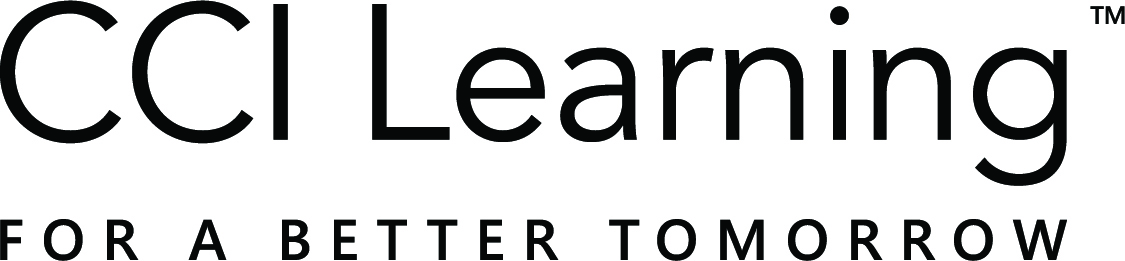Congratulations on taking your first step with Jasperactive, the world’s first kinesthetic learning solution, integrated with GMetrix, the world’s best practice test solution.
You have been assigned the Center (School) administrator role.
Please Note:
Center Admins & Teachers – if an account was created using a demo code:
Please click here to request an account upgrade.
-Jasperactive uses separate Center Administrator, Teacher, and Student roles within a single user account
-GMetrix uses ‘Administrator’ accounts for both center administrators and teachers.
To get your center up and running, perform the following steps.
Step 1: Log in to Jasperactive, using the administrative username and password provided in your Certiport fulfillment email.
Select the Center Admin role from the Role menu.
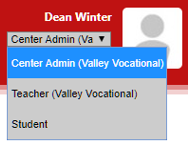
Step 2: Click the License Inventory option in the panel to view your center’s assigned teacher code(s).

Step 3: Distribute the appropriate Teacher Code and Getting Started as a Teacher link (www.ccilearning.com/teachjasperactivegmetrixgo/) to your teachers.
If your teacher received a demo account prior to purchasing a license, you will not be able to use a teacher code to add them to your Center. Please click here to submit a form to have their account upgraded.
To learn more about using the License Inventory option, check out the Using License Inventory (Centers) guide.
Adding Teachers to GMetrix
Step 1: Log in to GMetrix, using the administrative username and password provided in your Certiport fulfillment email.
Step 2: Review the Administrator Panel Overview tutorial video to add your teachers as additional administrators, and provide them with their temporary passwords.
Jasperactive and GMetrix usernames and passwords must be identical in order to sync the integrated software. Your teachers will need to change their temporary GMetrix password to match their Jasperactive password upon their next log in.
If you have any questions, please contact Jasperactive Support or GMetrix Support.